Setting Up a Connection by Specifying Detailed Settings 08/06/2024 Edit
A6A7-04HIf you want to specify the security settings in detail or cannot establish the wireless connection using the other procedures, manually enter all the required information for the wireless LAN connection. Confirm and write down in advance information regarding your SSID, network key, security standard, or authentication/encryption method, etc. Checking the SSID and Network Key
Connecting to a Wireless LAN
Wirelessly connect the machine to a computer or mobile device via a wireless LAN router (access point). If the wireless router is equipped with Wi-Fi Protected Setup (WPS), configuring your network is automatic and easy. If the wireless router does not support with WPS, or if you want to specify authentication and encryption settings in detail, you need to manually set up the connection. Configure connection on the computer or mobile device side in advance.
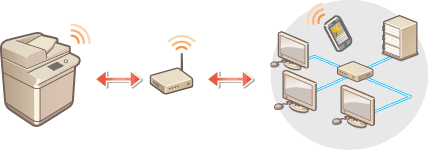
Setting Up the Connection Using WPS
If your wireless LAN router supports WPS, two setting modes are available: push button mode and PIN code mode.
Setting Up the Connection Manually
There are two manual setting methods: manually configure the setting with a wireless LAN router selected, or manually enter all the required information for wireless LAN connection. Regardless of the method, make sure that you have the required setup information, including the SSID and network key.
Checking the SSID and Network Key
Use wireless LAN connection at your own discretion and at your own risk. If the machine is connected to an unsecured network, your personal information might be leaked to a third party because radio waves used in wireless communication can go anywhere nearby, even beyond walls. The wireless LAN security that is supported by the machine is listed below. For the wireless security compatibility of your wireless router, see the instruction manuals for your networking devices or contact your manufacturer. 128 (104)/64 (40) bit WEP WPA-PSK (TKIP/AES-CCMP) WPA2-PSK (TKIP/AES-CCMP) WPA-EAP (AES-CCMP) WPA2-EAP (AES-CCMP) However, WPA-EAP and WPA2-EAP cannot be used if <Wired LAN + Wireless LAN> is selected in <Select Interface>. Depending on the network device, the operation of the wireless LAN router differs. See the instruction manuals for your networking device for help. When <Prohibit Use of Weak Encryption> is set to <On> (<Prohibit Use of Weak Encryption>), the machine cannot be connected to the wireless LAN router without the security settings, or either WEP or TKIP is specified. | ||
| ||
Check the settings and information of the wireless LANCheck the information you set.  (Settings/Registration) (Settings/Registration)  <Preferences> <Preferences>  <Network> <Network>  <Wireless LAN> <Wireless LAN>  <Wireless LAN Information> <Wireless LAN Information>
|

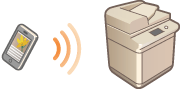
How To Connect Wireless LAN