Samantha with DSI does a wonderful job explaining setting up scan to folder from your new Refurbished Canon imageRUNNER copier to your Windows 10 computer or network. A few tips that may be needed with new operating systems not mentioned in this video is the SMB features of the Windows 10 operating system. If you find you followed the steps in the video and scanned documents are still not rendering in your folder.... follow the steps below this video!
[Network Place (Samba) Share] How to access the files on Network Devices using SMBv1 in Windows 10 ?
If you have problems with accessing network files, your device may still be using the SMB version 1 protocol, which may have been automatically uninstalled on Windows 10 due to its security concerns. For issues in Windows 10 versions ,please check the Microsoft Support Site. This might be the reason why you can no longer connect to routers, Network-Attached Storage (NAS) via SMB.
Here we provide you a temporary solution which allows you to enable the SMBv1 protocol to regain access to files stored within the network.
If you do not have the direct access to the device running the SMB service, please follow the steps below to temporarily enable the SMBv1 protocol for the purpose of retrieving your files:
Step 1. Open Control Panel in your PC/Notebook.
Step 2. Click on Programs.
Step 3. Click on Turn Windows features on or off link.
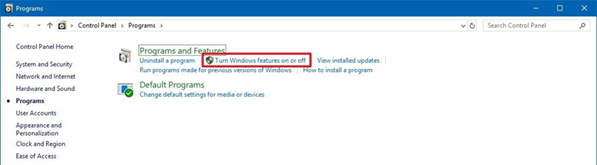
Step 4. Expand the SMB 1.0/CIFS File Sharing Support option.
Step 5. Check the SMB 1.0/CIFS Client option.

Step 6. Click the OK button.
Step 7. Click the Restart now button.
After completing the above steps, you will be able to connect to network devices running the SMBv1 protocol on your local network by your Windows 10 computer.
How to Setup Scan to Folder on Canon Copier